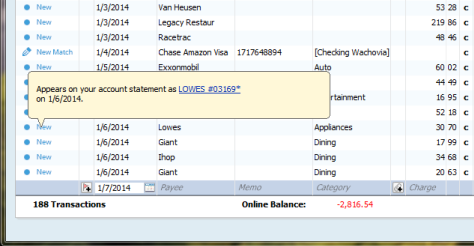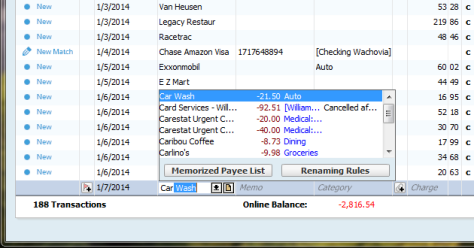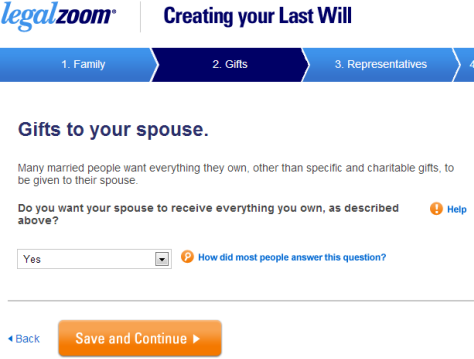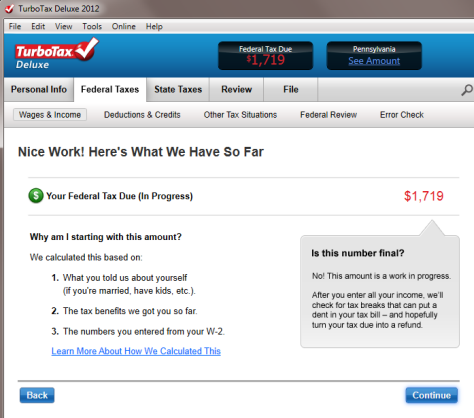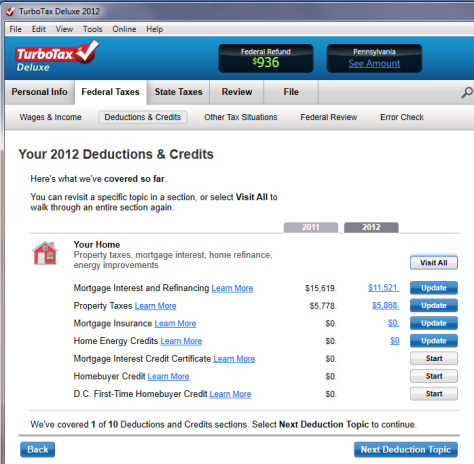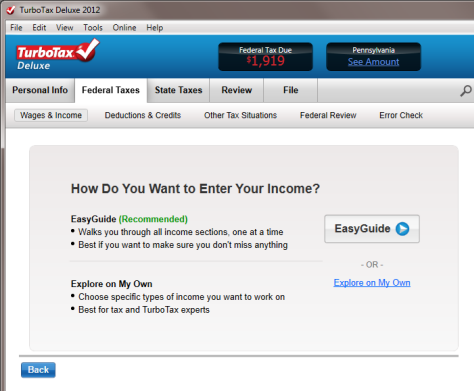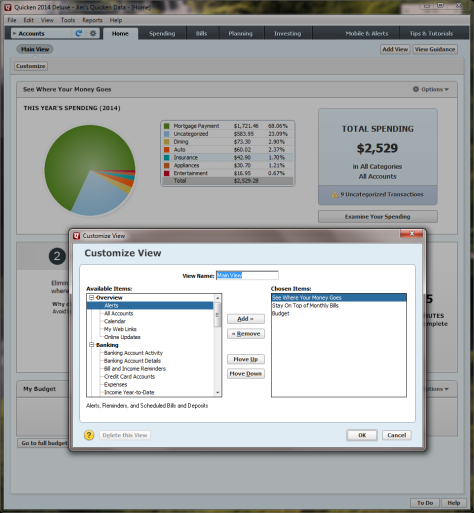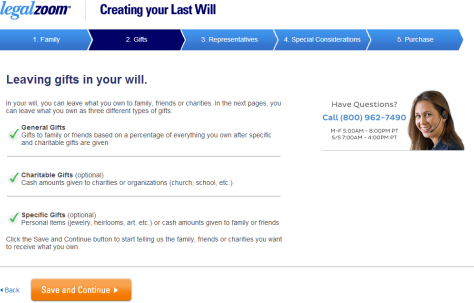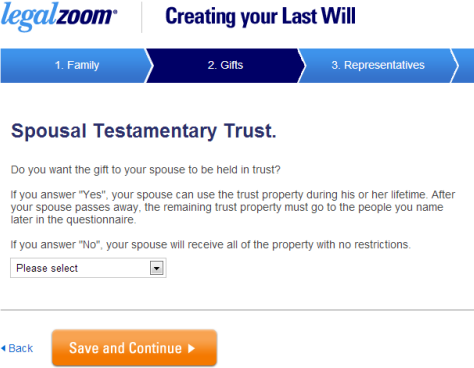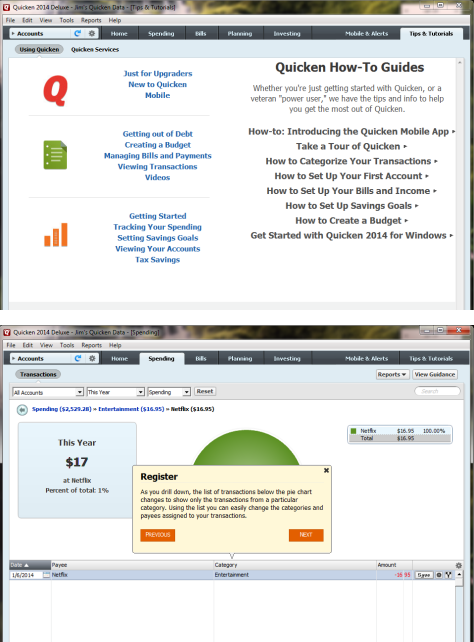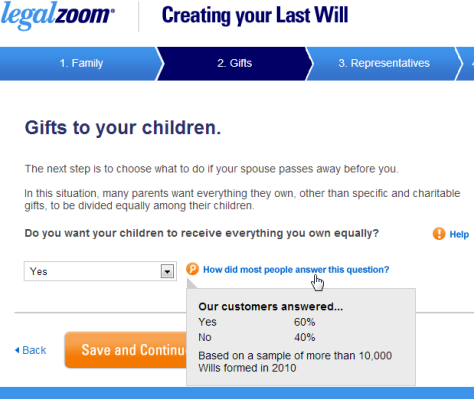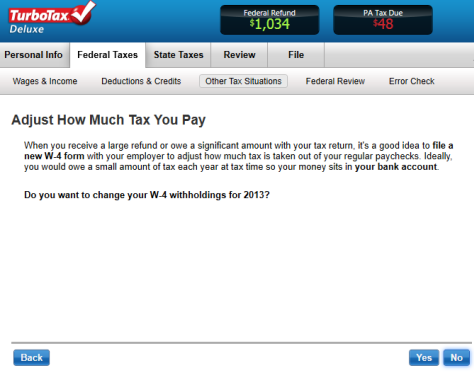Compare Quicken to TurboTax, also from Intuit. I wouldn’t say that using TurboTax makes doing your taxes fun, but it does ease a lot of the pain—and actually makes doing taxes an interesting and educational experience along the way. Plus, the experience often ends on a positive note when you get a refund back. But even when you end up owing money, TurboTax takes some of the sting out of doing your taxes by proactively offering suggestions to help you avoid owing money next year. So you end up feeling that you’ve learned something and are in control of the situation.
Design Strategies for Unpleasant Tasks
In addition to updating your finances, paying bills, and doing your taxes, life is full of unpleasant tasks such as checking credit reports, making a living will, learning about a negative medical condition, filling out a mortgage application, and many others. As designers, what can we do to ease the pain of these tasks or at least avoid adding to the unpleasantness? In this column, I’ll look at design strategies to help people get through life’s unpleasant tasks.
Accept That You Can’t Make Some Tasks Pleasant
Certain things in life are just naturally unpleasant. A positive user experience can help minimize the pain and avoids adding more unpleasantness, but it can’t completely take the pain away. That’s okay. A funeral director’s job provides a good analogy: Funeral directors must work with clients who are going through a terrible grieving process. They know that their job isn’t going to take that grief away, but they can fulfill their purpose of handling the funeral details so everything goes smoothly, and this takes at least a little of the burden off the grieving family members. In the same way, our job as UX designers is to help people get through their unpleasant tasks smoothly—and without adding any difficulties. Ease of use and efficiency are especially important in easing the way through unpleasant situations.
Stay Out of the Way
When someone is in a bad mood, you tread lightly. You don’t want to get in the way and cause more problems or have anger directed toward you. Ensure that the user interfaces that you design do the same. Remove unnecessary features, distractions, questions, and interruptions, so users can focus on their tasks. Over the years, the Quicken team has refined and optimized the product to give most of the screen real estate to the register of transactions, shown in Figure 1, and make it easy for experienced users to enter transactions quickly. It does a pretty good job of staying out of the way and allowing users to focus on their main tasks.
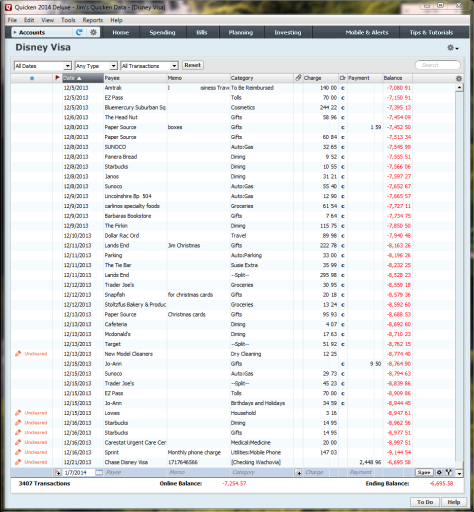
Be Careful What You Say
Just as you would be careful about what you say to a person who is upset, be careful with the tone of your content. For some Web sites, taking an informal, irreverent tone is the fashion these days. Yahoo! Mail, for example, displays messages like “You are my anti-spam hero!” which appears when you delete all of your spam. People might appreciate this light tone when they’re in a happy or neutral mood, but when in a bad mood or under stress, they might view it as patronizing or worse.
When writing messages and other text relating to unpleasant tasks, it’s best for the tone of the content to remain neutral or perhaps mildly encouraging at most. TurboTax uses language that always remains professional, yet is friendly and not too formal. It provides encouragement at the appropriate moments, too, as shown in Figure 2.
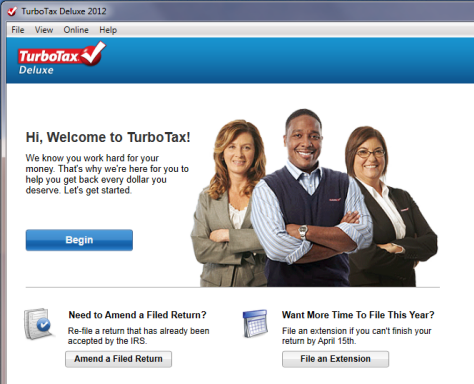
Avoid Overwhelming People
Too much information or too many options can easily overwhelm people who are already stressed and anxious. Use the following techniques to avoid overwhelming them.
Ease into Things
Dashboards present an overview that eases users into complex information by presenting a simplified view first before they dive into the details. Quicken does this well, opening on a simple Home screen, shown in Figure 3. This is a lot more pleasant than being immediately dumped into a complicated—and sometimes depressing—list of transactions like a credit-card or checking-account register.
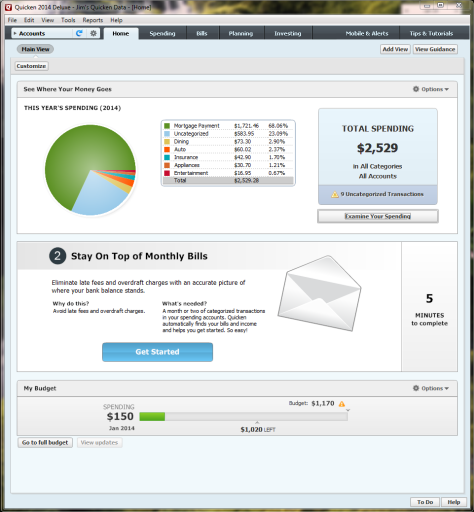
Show What’s Coming Up
Another way of easing into a process is by telling users what to expect. People are more likely to begin and complete a process if you give them a reason to do it and show them what’s involved. Both TurboTax and Quicken are good at introducing new sections of the application by providing a simple overview that shows what’s next. For example, as Figure 4 shows, Quicken gives users an idea of why they should set up automatic payments for their monthly bills, what they’ll need to set them up, and how long it should take. Similarly, as shown in Figure 5, LegalZoom gives users an idea of what information they’ll need to create a will and how long it will take.
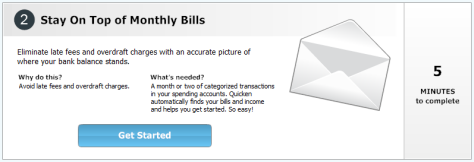
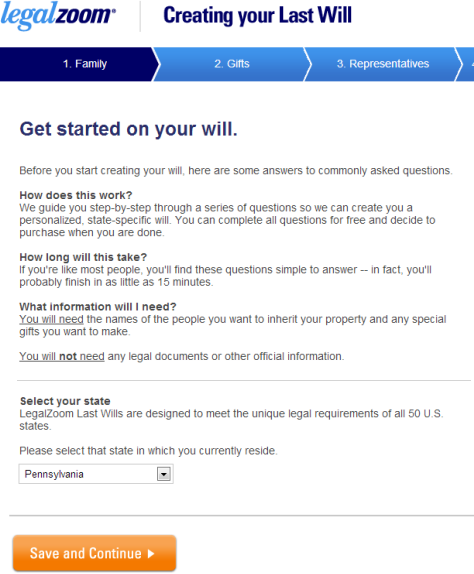
Focus on One Step at a Time
TurboTax does an excellent job of making a confusing or overwhelming task easier by taking users through a step-by-step interview process, focusing on just one topic at a time. What could seem overwhelming and intimidating seems doable when you break a task into small, manageable chunks. For example, on Vanguard’s Web site, explaining the complicated concept of rolling over a 401k to an IRA step by step makes it seem simpler, as shown in Figure 6.
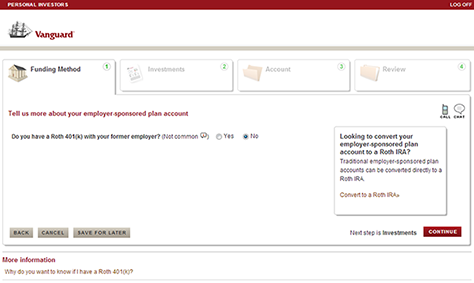
Use Progressive Disclosure
Provide only the information and options that users need to see now. Both TurboTax and LegalZoom do this well, asking questions and subsequently displaying only the content that is appropriate to users’ answers, as shown in Figure 7. This saves users time by letting them skip topics that apply to only a small number of people.
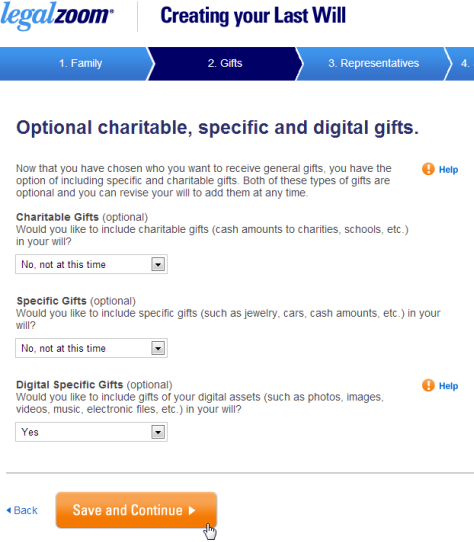
Hide Complexity
Don’t expose users to information that they don’t need to see. TurboTax hides the complexity of tax forms behind its interview process. While it provides access to tax forms for tax experts who want to see them, novices never have to see them until they print out their completed tax forms.
TurboTax also hides complexity by telling users if a particular tax situation is uncommon. For example, TurboTax must cover all home credits, but lets users know which of these are uncommon, as Figure 8 shows. By asking users questions before delving into such obscure topics and indicating that something is “less common,” TurboTax lets users avoid going through many unnecessary sections.
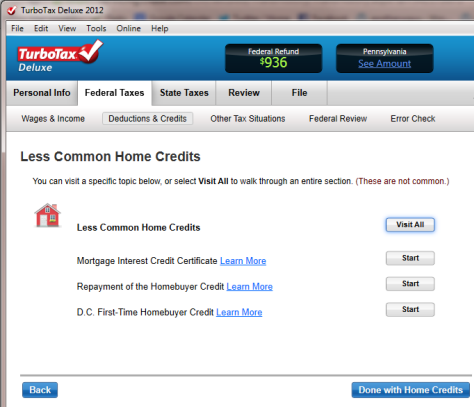
Minimize the Need to Read
People don’t like to read online instructions. So, under normal circumstances, they’ll skim just the content that they need to get through tasks. When people are stressed, this is even more true. So keep your content concise and make it easily scannable by adding headings, using bullet points, and formatting text to emphasize important information. For example, TurboTax, makes certain words bold so users can quickly scan lists and easily skip over situations that don’t apply to them, as shown in Figure 9.
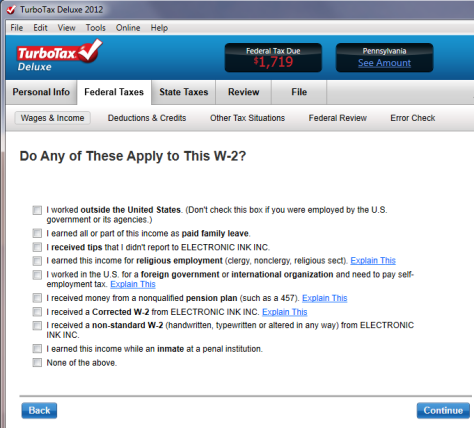
Automate Actions
Automate frequent and repetitive actions. Make it obvious that the system has completed an automated action so users can undo it, if necessary. For example, Quicken eliminates the need to enter many receipts manually by downloading credit-card and banking receipts, as shown in Figure 10. A dot to the left of items highlights those that were downloaded automatically, enabling users to review these transactions simply by clicking the dots.