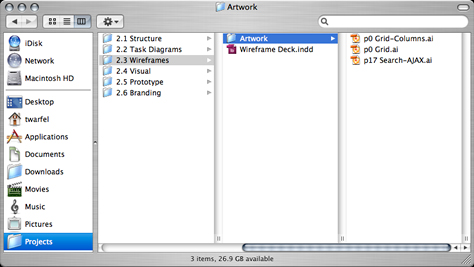We’ve tried all of the previously mentioned tools—some more than others. The InDesign/Illustrator framework I’ve developed meets our wants and needs best. Why not use HTML/CSS? Occasionally, when working on our own products or services or with a Web 2.0 company, we will go straight to HTML/CSS wireframes. But since most of our clients like something they can write on, we opt for the PDF route.
Our Needs
When selecting a solution, we based our decision on the following seven criteria:
- collaboration—We work on large, complicated projects. Our design solutions make the complex simple, but there are typically several hands in the mix. We need a system that allows multiple designers to contribute to one final source without overwriting each other’s work.
- document management and versioning—We use an iterative approach, and our designs evolve over time. Hence, our documents are versioned. We need something that allows for versioning and provides a way to communicate the history of those changes to the product managers, software engineers, and visual/graphic designers—our consumers.
- separation of design and behavior specifications—It’s not unusual for us to use our wireframe decks as the springboard for paper prototypes. We need something that allows us to include behavior specifications with the illustrations, but we need to be able to turn off those notes for a quick paper prototype output.
- productivity—Call it lazy; call it efficient and working smarter—we don’t like to work any harder than we have to. We need something that allows us to work faster, smarter, and efficiently. We’re huge patterns advocates. We use them in our designs and in our artifacts, and we need a model that allows for that.
- useful, usable, and beautiful artifacts—We take a great pride in our artifacts. We have invested a significant amount of time and effort into making them useful, usable, and beautiful. Aesthetics are part of making useful and usable artifacts.
- affordability—To us, an application license of $1200–$12,000 per person isn’t affordable. Depending on its capabilities and how it fits our needs, $49–$299 is a fair price. But an application that costs several thousand dollars just isn’t affordable to us.
- platform independence—This last part is critical to us, as we’re a Mac® shop, and our clients include a mix of Windows®, Linux®, and Mac. So, we need something that works regardless of what platform the consumer is on.
What We’ve Tried
While I don’t have time here to do a comprehensive comparison of all the tools we’ve used, here’s a brief comparison of some of the more common ones.
Visio
Originally designed as a diagramming tool, Visio is one of the most common tools for creating wireframes or behavior-design specifications. Its integration with other Microsoft® tools is an advantage for many corporate customers, but doesn’t provide a benefit for us—we’re a Mac shop. So, that’s automatically a strike against Visio.
We also find the interface and interaction of the application too clunky. Ever tried to navigate a 70-page Visio document? Those tabs aren’t the most efficient model. On the positive side, the stencils and backgrounds are useful productivity tools in Visio. However, backgrounds in Visio aren’t as flexible as master pages in InDesign.
As for being able to produce beautiful artifacts with Visio—well, Dan Brown is the only person I’ve ever seen who could do that. Personally, I equate using Visio with drawing using a large piece of chalk on butcher paper that’s been placed over a bed of gravel—it’s primitive and painful.
Pros—Medium learning curve, widely used, exports to PDF, vector drawing, clickable prototype capabilities, VB scripting, stencils, backgrounds.
Cons—Not available for the Mac, expensive, clunky interface and interaction, lack of master pages, difficult to produce the quality of artifacts we need.
OmniGraffle
Think Visio’s hipper kid brother for the Mac. OmniGraffle does almost everything you’d ever need from a vector drawing/diagramming tool for under $100.
OmniGraffle has a better page navigation model than Visio and includes stencils and backgrounds like Visio. It’s still a bit primitive for our needs, but the reduced clutter in the interface makes it easier to use than Visio.
Pros—Low learning curve, inexpensive—free with professional line Macs—works on a Mac, exports to PDF, vector drawing capabilities, stencils, backgrounds.
Cons—Lack of master pages, poor typography, difficult to produce the quality of artifacts we need.